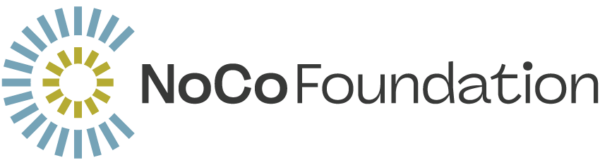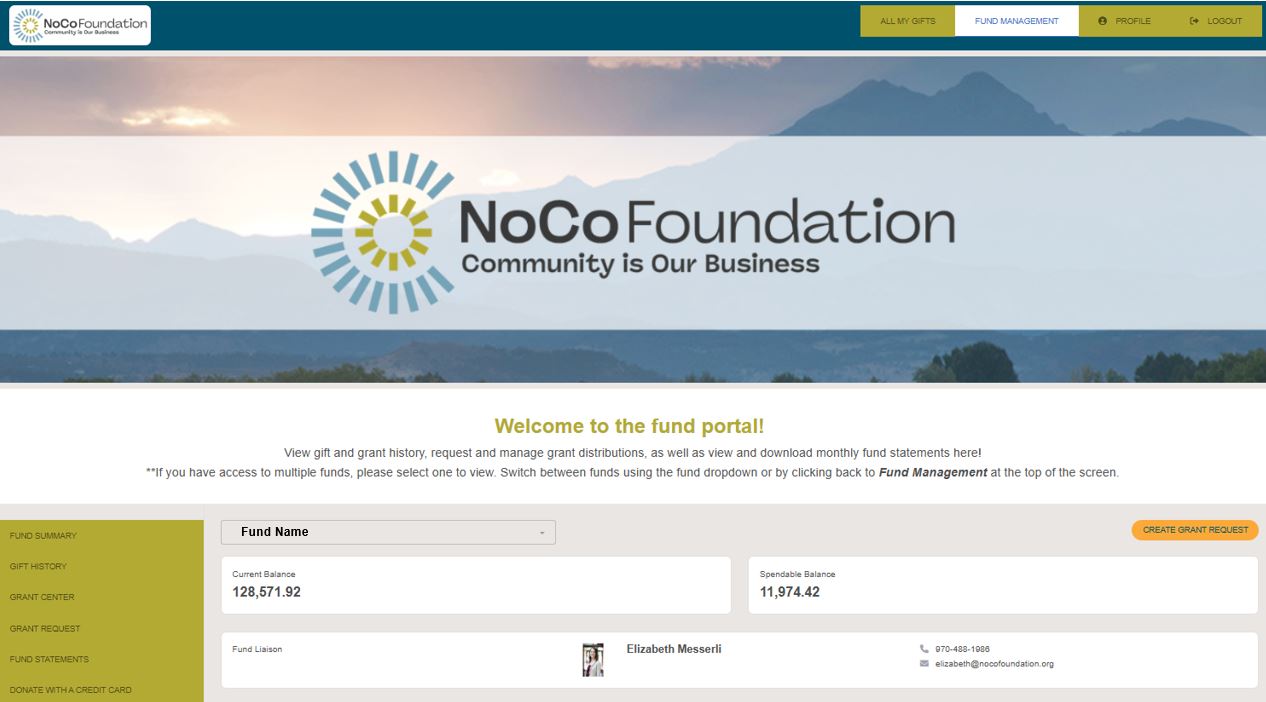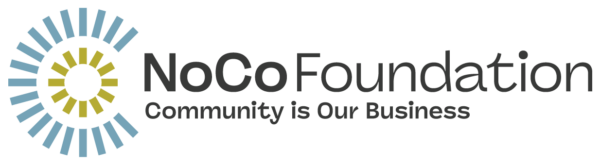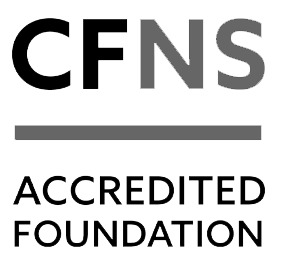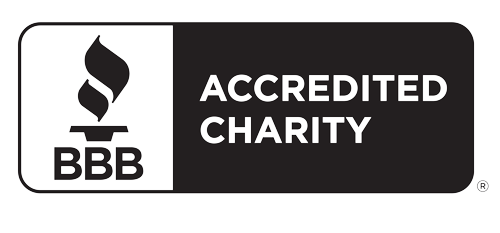The NoCo Foundation is proud to introduce a new look and user experience for the fund portal! This tool aligns with our highest priority: supporting you or your organization on your philanthropic journey. Your online fund portal is a secure, efficient, and intuitive platform through which you can review fund balances and view statements, and, depending on your access, recommend grants and discover new giving opportunities. The information below is intended to guide you in learning this system and answer frequently asked questions.
Once registered/logged in
If you have access to multiple funds, when you log in, you’ll see each fund listed. Select the fund with which you wish to interact. If you have access to only one fund, you will be directed to the Fund Summary page of that fund.
From the Fund Summary page, you can select the tabs along the left-hand navigation pane to review informational areas available to you. For an overview of each tab’s function, expand the Fund Portal Navigation section below.
First time logging in? Check out the FAQ section for next steps.
Fund Portal Navigation
FUND PORTAL FREQUENTLY ASKED QUESTIONS
Important note on fund statements
Should you need a monthly statement for a period prior to the ones available under the Fund Statements tab, please contact our Accounting Team to request a manual statement be prepared.
Questions
We are excited to provide you with this portal experience and continue to serve as a trusted steward for your philanthropic goals! If you have any questions along the way or encounter issues logging in, please contact your Fund Liaison or our Philanthropic Services Team.